Mobile Membership
To access your mobile membership, please follow the steps below. If you are have trouble accessing your mobile membership, please scroll down and take a look at our troubleshooting options.
Please note, your 2026 membership card will be available closer to the commencement of the 2026 season.
STEP 1
Download and open the North Melbourne app.
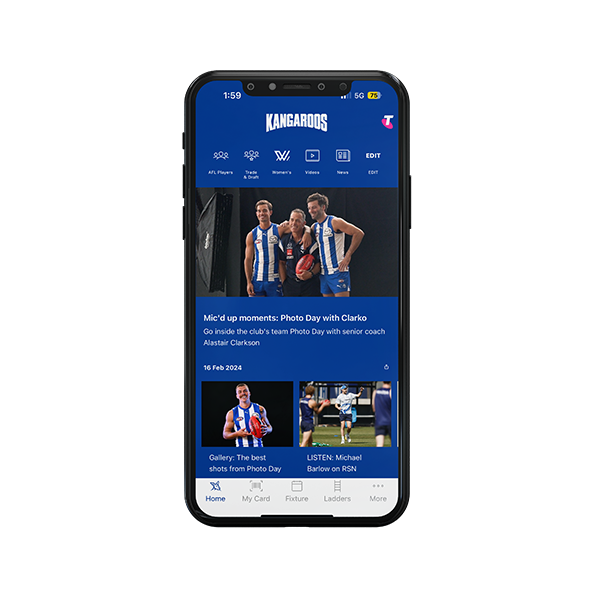
STEP 2:
On the bottom of the home page, select 'my card'.
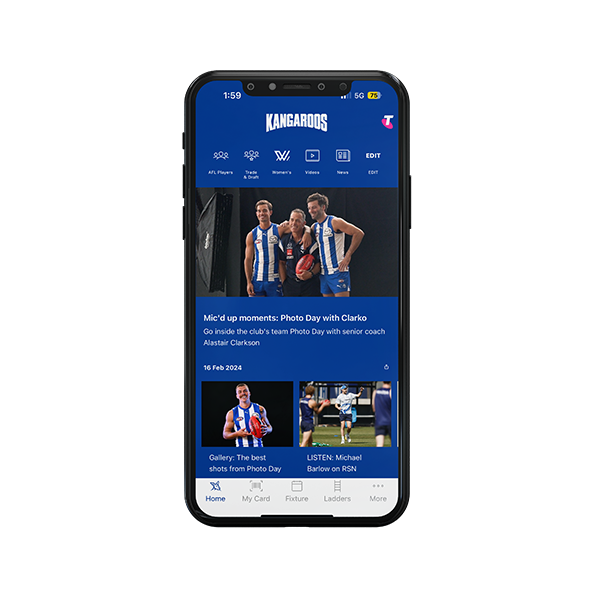
STEP 3:
Log in to your North Melbourne account using your email address and password. If you are unsure of your password, select 'Forgot Password' and follow the prompts.
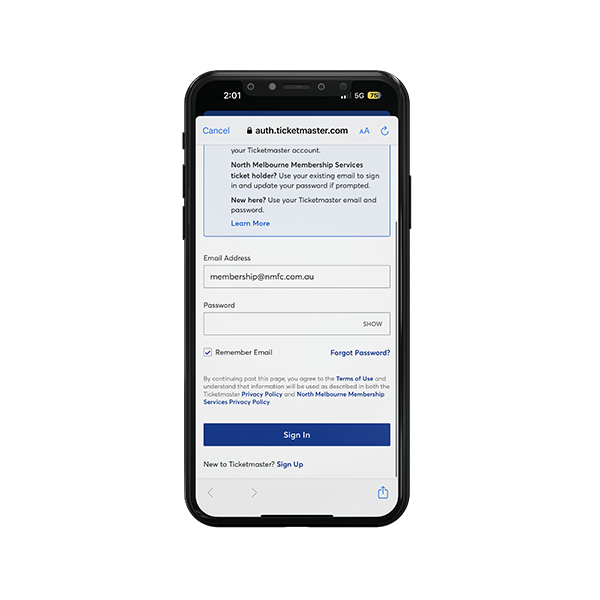
STEP 4:
Select the game you wish to attend.
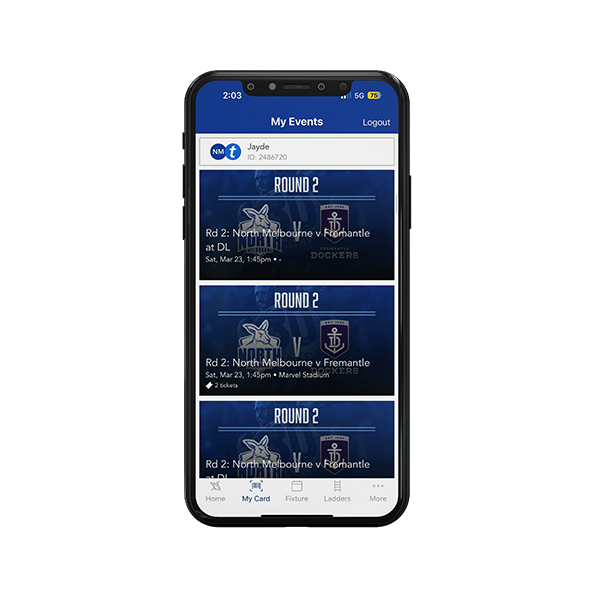
STEP 5:
Add the ticket to the wallet on your phone, or view the barcode up to 96 hours before the game
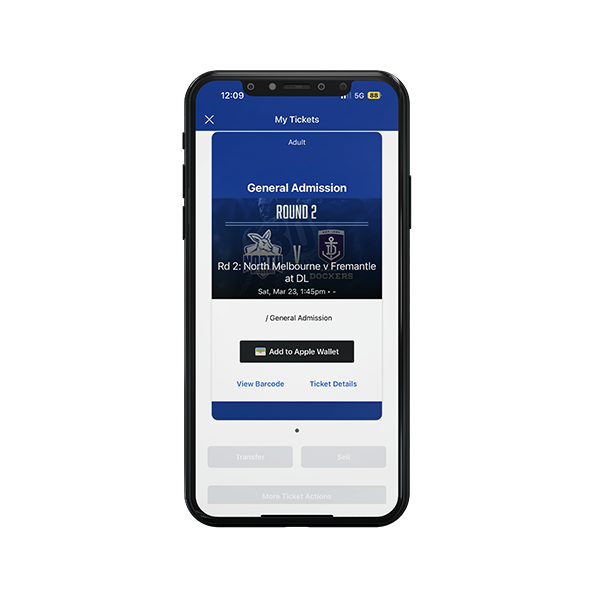
Can't attend a game?
Simply forward your ticket to a friend or family member. Remember screenshots no longer work for entry
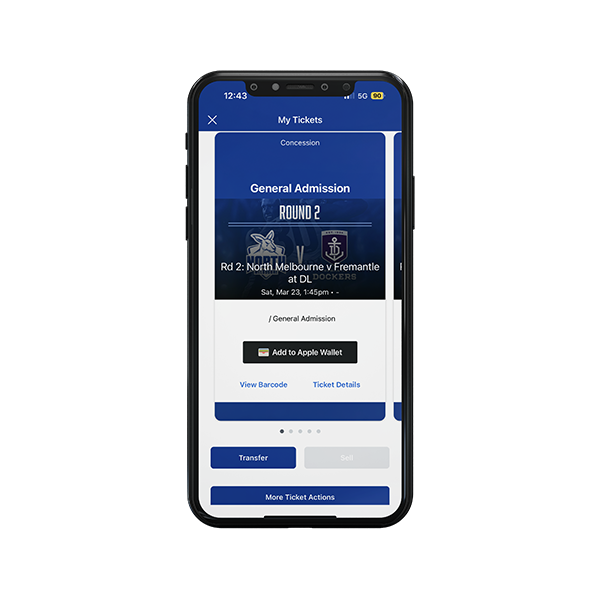
STEP 6:
Scan your barcode at the gate and enjoy the game!

IMPORTANT NOTES:
- If you have multiple linked members, simply select the dropdown arrow at the top of the page and change accounts. You will then be able to access tickets for each person.
- If you hold a family membership, you will need to access tickets for each family member via the dropdown at the top of the page.
- You can no longer screenshot your tickets. If you would like to send the ticket to someone else to use, you must select 'Transfer' and input the recipient's details.
TROUBLESHOOTING
If you are having any issues with the club app, please check the following:
iPhone version
- Log out of the app and then log back in.
- Refresh the page.
- Ensure you are using the latest version of the app.
- You may need to delete and re-download the app.
- The app will only function on devices using iOS software 11.0 or higher. If you are using an iPhone released before 2013, you may experience compatibility issues.
- If you have an older or incompatible device and cannot access the app, please contact us.
Android version
- Log out of the app and then log back in.
- Refresh the page.
- Ensure you are using the latest version of the app.
- You may need to delete and re-download the app.
- Users will need to be running Android Version 5.0 or higher. You can check these by going to your System Settings > Scrolling to ‘About Phone’ or ‘About Device’ which will be at the bottom > Software Information. The Android version will be noted on this page.
- If you have an older or incompatible device and cannot access the app, please contact us.
My items
You have not looked at any packages recently.
There are no featured packages.

